This procedure is entirely based on the information obtained from this You-Tube video. I simply needed to refer to the procedure multiple times when experimenting with DD-WRT, OpenWRT, and the stock firmware and it is more efficient for me to follow the written form. The procedure works perfectly for my TL-WR841N V11.x. Please follow Richard Lloyd’s YouTube page for this and other useful information in video format. I didn’t do it; nobody saw me do it; there’s no way you can prove anything!
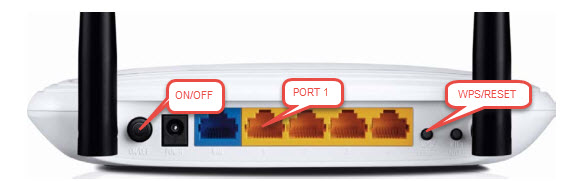
- Download the version-specific firmware for your TL-WR841N from TP-LINK’s website. My TL-WR841N V11 works well with Firmware Version: 3.16.9 Build 150616 Rel.52099n.
- Unzip the downloaded firmware.
- Rename the extracted file to wr841nv11_tp_recovery.bin (v11 is used because the hardware (and firmware) is for a Version 11 router).
- Download and install the 32-Bit version of Tftpd32 found here.
- Disable your wireless card(s).
- Connect your PC directly to the router’s port #1 using a network cable.
- Assign the following static IP information to your PC’s NIC:
- IP address: 192.168.0.66
- Subnet mask: 255.255.255.0
- Leave all other network settings “as is.”
- Launch Tftpd32 and set:
- Server interfaces: 192.168.0.66 (via the drop-down selection)
- Current Directory: The directory where your renamed firmware from step 3 resides. You can click the “Show Dir” button to confirm that the firmware is visible in the chosen directory.
- Hold and continue holding the “WPS/RESET” button for three seconds after using the ON/OFF button to power-cycle the router.
- You should see the router grab the firmware update from the TPTP Server status window. The router’s peer address during this process is 192.168.0.86:xxxx.
- Close Tftpd32 and wait a minute or two for the router to “settle.”
- Change your PC’s NIC from static back to “Obtain an IP address automatically.”
- Open 192.168.0.1 in a browser and confirm that the TP-LINK firmware loaded correctly.